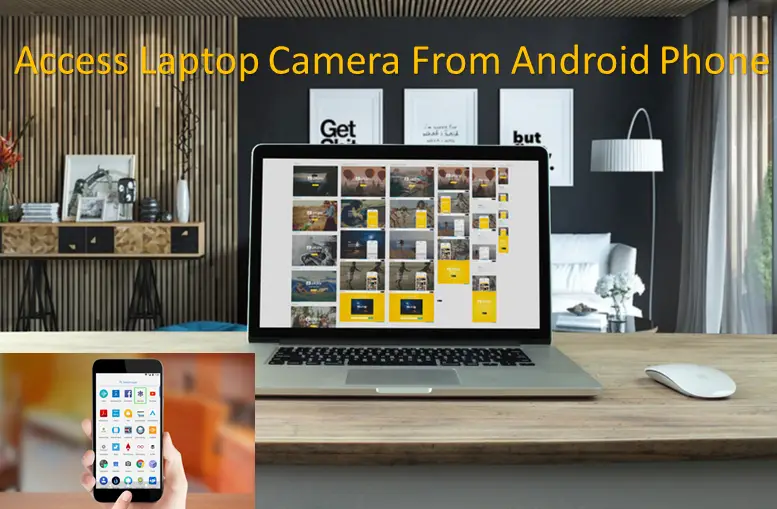In this article, I have explained in detail about connecting with your laptop camera remotely. I have seen many fellows who get confused at this point, here, you will find a detailed discussion on this topic.
Keeping a big camera always with you is not an easy task. Most of the time you need handy and portable devices to hold with you. In that case, a laptop camera is the best choice.
New technology gives you full liberty to use your multiple devices together with extreme convenience. Using this advanced technology is one such great facility to access your laptop by just using your Android phone.
Yes, you can access laptop camera from Android phone by using remote desktop apps, VNC software, Team Viewer, Connect Bot App, and Phone My PC, etc. You must register your account on these apps and with these, you can easily control your laptop camera.
All we need in this case is some of the installed applications and software that you can find easily online.
Contents
How to Access Laptop Camera From Android Phone?
Now, before going into the details of today,s topic, let me share all of those applications which will help you to connect up with the laptop’s camera even when you are far away from it. These all applications are the best ones that allow you to do your work finely.
These are some of the top used and most popular apps that give you the full opportunity to control your laptop from an Android phone.
Remote desktop Apps
Using remote desktop apps is the best method to connect any of the two devices together. These apps basically require two of the main components. The first thing is the streaming software installed on your laptop.
The second thing is the remote app installed on your Android phone. This app installed on your mobile phone will help to control the laptop.
Once you have activated any of this app then you will be able to command each and every aspect of your laptop. Like printing any documents, launching or using any kind of other software, etc. Even you can change the system preferences. The most important thing is that you will be fully able to access the web camera.
In this case, all the touch screen commands on your android phone will be like the taps or touch you do on your laptop. When you activate the app, at that time, your mobile phone display will become the scaled-down version of your laptop.
Remote control VNC software
Firstly, before going further for those applications, it is important to tell you about the software that must be installed on your laptop first. Otherwise just installing those apps on your mobile will be of no use, both the devices should have compatible apps and software to get connected and controlled by each other.
So this VNC is the virtual networking computer software. It is a type of that remote control software that I am talking about. This software makes it possible to control other devices over a network connection. It allows the keystrokes, clicks, or taps remotely.
It enables the technical support to manage other laptops even when you are away from them. So, it is very important to set up VNC networking software on your laptop first. Let’s get to know about it first then after that, we will proceed towards the application installation.
VNC Set Up in Laptops
This is the basic and main thing which you have to do. Just read it carefully and follow all these steps to set up VNC software on your laptop.
You have to open up the VNC site for this purpose obviously. This will let you download this software by choosing free edition or some other paid options that you might want. For this purpose, you don’t need a long procedure; even you don’t have to put your email address to download this software. Just read this guide carefully.
- Open the VNC site and click on the option for download.
- Download the VNC version both for the server and the viewer into the laptop.
- Ensure that the server software is running on the laptop.
- When you install that software, set it to run.
- Set the password for accessing your laptop. You will only need to set the password for once. You can also change it afterward.
- Now, open up the viewer’s software on the other laptop, you will need to enter the name of your laptop and IP address here. Fill up the desired requirements.
- Click on OK button and set the password here too.
You can verify the firewall or the security if something in this connection is not working, after that it must be OK.
Now you know completely that what the VNC is. There are different versions of mobile to act as the main server and control the laptop and for this purpose, you have to install some software applications to get access to your laptop.
I will tell you about some of the application’s installation. You can prefer anyone according to your choice.
Splashtop for Android phone
Install the Splashtop remote desktop app. This app should be installed both on your laptop and Android phone. After installation, it will ask permission to run. Launch the program on your laptop.
After that, launch the same app on your phone too. Make the passwords same. This will automatically display the laptop screen on your mobile if you are using the same network.
You can also use the ‘’Anywhere access pack’’ to get access over the internet while sitting in any corner of the world. The IP address that is being displayed on your screen while the software is running will be used in configuring this feature.
Actually, Splashtop remote desktop apps are well-reviewed by all of the laptops, either Macbooks or other laptops. These are the best apps for audio and video capabilities. Not all of the other apps support it so well like this one. Their installation is quite much easier and mobile phone quickly recognizes the Splashtop streaming software.
Its views are so simple, stretched, and designed so that it looks completely fine on your mobile too. You can do finger swipes, zooming, and panning much easily via this app.
Phone My PC
Install and run this app on both of your devices that are to be connected. Along with providing you full remote access to your laptop, it also offers webcam preview options. It will allow you to look through the webcam without opening the camera software.
When you activate this feature in your mobile, then this app will automatically switch towards the camera view.
You can use this app easily. Its security features are worthy and extra strong. Yet it is not popular among people because of its slow performance and low imaging quality.
When you will install this software application and launch it then it will give you some options. Create a user ID and set a password. Along with this, also name your laptop. Go to the main menu of it and click on webcam previews. This is the actual method to see the attached camera. This will allow you to use and control your laptop by only using the touch screen commands.
Personally, I love this application. I always use it to access my laptop camera from my Android phone. For me, it is just fine and in fact, I love using it most of the time.
TeamViewer application for Android
This is another well-known application to access the laptop camera from your Android phone. The best thing about this application is that it offers the free version for performing some of the best and basic features like you can use the free version for the non- commercial use, etc.
This app will allow you to remotely access your laptop and get connected with your family and friends by sharing a desktop.
For business purposes, you can use the paid version of this app too. It’s up to you and depends upon your work that which version you want to use. The paid version offers more advanced features.
These additional options or advanced features are enhanced multi-monitor support, liberty to save all the connection settings easily, fast drag and drop, conversion of AVI format for the recorded sessions, optimized performance, and many more things too.
You can do group chats and meeting and even record all the meetings. As a whole, it’s a great app to access your laptop’s camera with a mobile phone. Install it and enjoy using it at the peak
Android VNC viewer
This application is capable to connect almost every VNC server. This is also a popular and most commonly used application for accessing laptop camera. It allows you to import or export the setting to a separate file from your SD card and the URLs for import those all settings.
You will surely love using this app. It is a perfect one to perform all the basic tasks, like accessing your all files and managing uploads and downloads all the functions remotely. It also enables the options of keyboard zoom, for multiple connections, various input modes, and some other features too.
Chrome application
It is another app, a great facility to use. This app is extremely easy to install. The best thing about this application is that it is a Google app. Google apps are extremely supportive and compatible, especially on Android devices.
You can have access to this app from a chrome web store. It will allow accessing your laptop from the browser. It’s a Google app so that’s why it also provides full security.
When you will install this application on your laptop as well as in your mobile and launch them both. After setting the same pin it will give quick access to other devices, which means your laptop without a delay of a single minute.
This application is also my favorite one. I have used all of them to share my real experience with my dear readers.
Connect Bot App
This application is a little bit difficult to use for you people. Most IT specialists use this application. So the professionals of information technology are using this application to fix out the issues.
For example, an IT professional can use this app for your help and can get access to your laptop from his handheld any Android device.
It is proof that how much this app can get deep access to the laptop system. Accessing the laptop camera is quite an easy task for this app just like a piece of cake. You can also download this app online but you have to understand most of its features for easy use.
Final words
Here I am done explaining all of these outclass and fabulous applications to my dear readers. You can install any one of these apps or more as you want. Use any application which you like the most and which you find the best one among these.
These all help to get quick and complete access to your laptop camera from your Android phone. Read this whole guide carefully and enjoy using these best applications. Good luck.
If you have any questions related to this topic, just post in the comment section below.
Team- Whatlaptops.com
Related Articles:
- How to Connect Speakers to Laptop?
- Laptops for Girls 2020
- Best Laptop for Webcam Streaming 2020
- Why is My Laptop Getting Hot?
- How to Clean Laptop Touch Screen?
- How to fix a cracked laptop screen without replacing it?
- How to Remove Laptop Stickers Without Damaging Them?
- How to Clean Laptop Keyboard Without Removing Keys?
- Uses of Laptop in Our Daily Life
- What is The Best Operating System For a Laptop?
- Laptop vs Desktop Pros and Cons
- How Much RAM Do I Need for Gaming?
- How to Decorate Your Laptops?
- Which Ubuntu Version is Best for Laptops?
- How to Connect Ethernet Cable to Laptop?